Web presentations can be created in a lot of applications.
They must be able to run locally.
Some web projects need to be on a server to work.
There is a slight difference in the procedure depending on whether you choose file transfer with a cable or you use Dropbox.
With the Mediamixer program, the preparation takes place almost automatically.
File transfer
The file that starts your project should be named index.html. If it does not, a so-called: "Redirect" must be created.
Create redirect
The file index.html should be at the root of the folder which is transferred to the iPad.
Let's say the folder is called WebProject:

If you open it, you should have index.html located there
How the project's other files are located is not important.
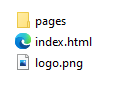
The Web Project folder is transferred to the iPad by cable.
Project Title
The name of the folder is used as a title in ![]() .
.
Project icon
You can put an image in the same folder as index.html named icon.png or icon.jpg , which acts as the project icon.
Transfer with Dropbox
With Dropbox, the project must be packaged as a zip file.
Here, too, index.html should be at the root.
You must not zip the folder, but open the folder and select the files, and select
"Send to / Zip Compressed Folder" (Windows) or Compress (Mac).
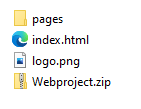
It is just the Webproject.zip file which should be uploaded using Dropbox
The name of the zip file, is used as the title in ![]()
Redirect - if you are missing "index.htm"
If your project does not have the index.html to start the project, you need to create it, so that it points to your entry page.
Open Notepad on Windows or TextEdit on a Mac.
Copy the text below.
The only thing to change is startpage.htm , which should be the name of your entry page.
Save the file as index.html in the project folder.
<html>
<head>
<meta http-equiv="refresh" content="0; url='
startpage.htm
'" />
</head>
<body>
</body>
</html>